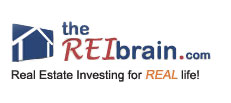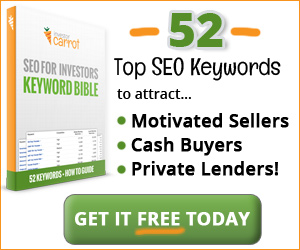Please White-list us to Ensure that You Don’t Miss a Single Issue of The REI Brain E-Letter.
Unsolicited, unwanted advertising e-mail, commonly known as “spam”, has become a big problem (as if you didn’t already know this). It’s gotten so bad that most e-mail services and Internet Service Providers (ISPs) have put blocking and filtering systems to keep these messages out. The systems work… but sometimes they work too well, blocking messages that you have elected to receive from reputable senders like us.
The format and language in REI Brain E-Letter sometimes causes it to be filtered out as spam, even though we never send unsolicited email. In most cases the intended recipient of the email is not notified (and neither are we) that the message did not get through. For some reason email providors filter out terms like “money”, “investing”, etc… which of course as you know
But there is something you can do to keep REI Brain E-Letter from falling into the false positive trap. The solution is to “white-list” us before your delivery is interrupted.
Of course, every e-mail system is different. Below are instructions for some of the more popular ones. If yours isn’t here, please contact your ISP’s customer service department for their instructions.
I know, it kind of sucks to have to go through these steps just to get the emails you asked for… but all of those darn spammers kinda ruined it for the rest of us honest ones.
| One vital thing you can do that helps no matter what e-mail system you’re using is this: add the address in the “From” line of your most recent REI Brain E-Letter message to your address book.
This is the address:admin@thereibrain.com |
|
To find instructions for your e-mail provider or software, use this handy menu: |
|
| AOL Eudora Hotmail Netscape Mail |
Outlook Outlook Express Yahoo! Other |
- Open your Yahoo mailbox.
- Click Mail Options.
- Click Filters.
- Next, click Add Filter.
- In the top row, labeled From header:, make sure contains is selected in the pull-down menu.
- Click in the text box next to that pull-down menu, then enter the address in the “From” line of your most recent REI Brain Drain.
- At the bottom, where it says Move the message to:, select Inbox from the pull-down menu.
- Click the Add Filter button again.
Thank you for white-listing REI Brain E-Letter .
- Click the Options tab.
- Select Safe List. (It’s under the heading Mail Handling.)
- In the space provided, enter the address in the “From” line of your most recent REI Brain E-Letter .
- Click Add.
- When you see the address you entered in the Safe List box, click OK.
Thank you for white-listing REI Brain E-Letter .
 If you’re using AOL, you can ensure that your REI Brain E-Letter message is delivered to your Inbox by setting your Mail Controls. Here’s how:
If you’re using AOL, you can ensure that your REI Brain E-Letter message is delivered to your Inbox by setting your Mail Controls. Here’s how:
- Go to Keyword Mail Controls.
- Select the screen name we’re sending your REI Brain Drain to.
- Click Customize Mail Controls For This Screen Name.
For AOL version 9.0: You need to add our sending address to your “People I Know” list.
Open your latest REI Brain Drain e-mail.
Click the Add Address button (over on the right) to add The REI Brain E-Letter to your “People I Know” list.
Alternatively, you can just send an e-mail to REI Brain Drain “From” address, and that will add us to your “People I Know” list automatically.
Open your latest REI Brain Drain e-mail.
Copy the address in the “From” line.
Click the Reply button (it’s in the top right corner).
A new email window opens with the wrong address in the “Send To” box.
Replace the address in the Send To box with the one you copied out of the From line.
Click Send Now (it’s in the top right corner).
Even if the e-mail you send doesn’t get through to us (for whatever reason), the act of sending it does the job of putting REI Brain Drain into your “People I Know” list–and that’s what counts.
For AOL version 7.0: In the section for “exclusion and inclusion parameters”, include both of these domains:
@thereibrain.com
@getresponse.com
For AOL version 8.0: Select Allow email from all AOL members, email addresses and domains.
- Click Next until the Save button shows up at the bottom.
- Click Save.
Thank you for white-listing REI Brain Drain.
Other Email Applications
Many popular e-mail programs, including Outlook, Outlook Express, Eudora, and Netscape Mail, don’t provide a convenient way for you to white-list the folks you want to receive e-mail from. If you’re using this sort of e-mail system and you either aren’t getting your REI Brain Drainmessage or want to make sure you continue to receive your REI Brain Drain in the future, you can do something about it.
Contact the customer service people or the Postmaster at the company that provides your e-mail or Internet connection (your ISP). Explain to them that REI Brain Drain is e-mail that you asked for and value. Ask them if they can white-list the ETR. They’ll probably ask you for some information about us. Here’s what to tell them:
- Sending Address: If they ask for our address, give them the address in the “From” line of your most recent REI Brain Drain.
- Domain: If they need to know the domain we’re mailing from, tell them both of these:
@thereibrain.com
@getresponse.com
 Add a name to your Safe Senders or Safe Recipients List
Add a name to your Safe Senders or Safe Recipients List
You can add either the sender’s e-mail address or their domain name to the Safe Senders List.
On the Tools menu, click Options.
On the Preferences tab, under E-mail, click Junk E-mail.
Click the Safe Senders or Safe Recipients tab.
Click Add.
In the Enter an e-mail address or Internet domain name to be added to the list box, enter the name or address you want added, and then click OK.
Repeat steps 4 and 5 for each name or address that you want to add.
Notes
If you want your Contacts to be considered safe senders, select the Also trust e-mail from my Contacts check box on the Safe Senders tab. All e-mail addresses in your Contacts folder will then be used by the Junk E-mail Filter to evaluate messages.
If you want people who are not necessarily in your Contacts but are people you correspond with regularly to be considered safe senders, select the Automatically add people I e-mail to the Safe Senders List check box on the Safe Senders tab. By default, the check box is selected. This check box is introduced with Microsoft Office 2003 Service Pack 1. To get Service Pack 1, go to Downloads on Office Online. Under Office Update, click Check for Updates.
If Automatic Picture Download is turned off, messages from or to e-mail addresses or domain names on the Safe Senders and Safe Recipients Lists will be treated as exceptions and the blocked content will be downloaded.
If you have existing lists of safe names and addresses, you can import the information into Microsoft Office Outlook 2003 by saving the list into a text (.txt) file with one entry per line, and then importing the list.
To quickly add a sender, domain name, or mailing list name to the Safe Senders or Safe Recipients Lists, right-click the message you consider safe, and then on the shortcut menu, point to Junk E-mail, and then click Add Sender to Safe Senders List, Add Sender’s Domain (@example.com) to Safe Senders List, or Add Recipient to Safe Recipients List.
If you are using a Microsoft Exchange Server e-mail account, names and e-mail addresses in the Global Address List (Global Address List: The address book that contains all user, group, and distribution list e-mail addresses in your organization. The administrator creates and maintains this address book. It may also contain public folder e-mail addresses.) are automatically considered safe.
If you are using an Exchange Server e-mail account and working online, you must be using Microsoft Exchange Server 2003 or later. If you do not know what version of Exchange server your e-mail account is using, contact your Exchange administrator.
Thank you for white-listing REI Brain E-Letter.
I know… that was kinda a pain in the rear… but hey… it’s a pretty good trade off because of the awesome stuff you’ll put to use from our E-Letter.